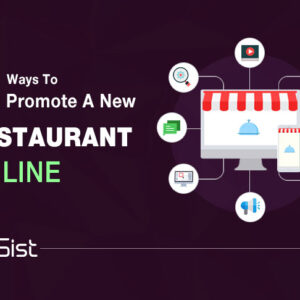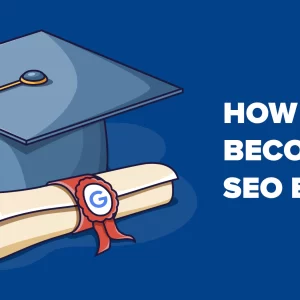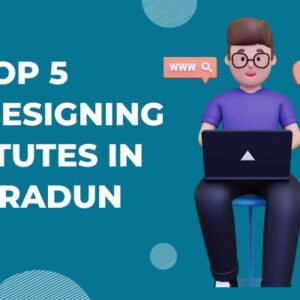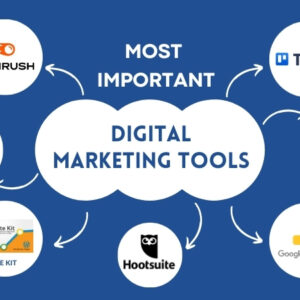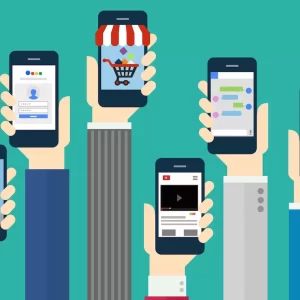Microsoft Outlook: Important Shortcuts Keys to Work Faster & Save Time
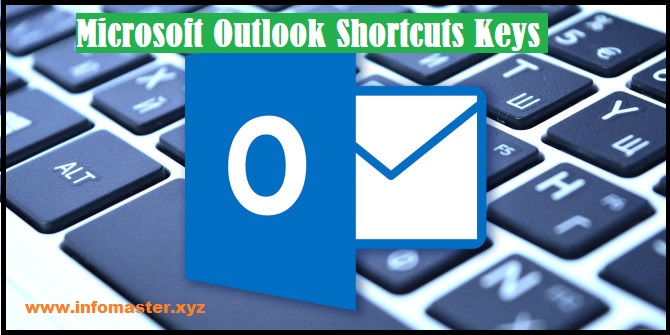 Emails usually take up a lot of the day for all those who generally deals with marketing field. And for these numerous emails, probably Outlook is the first choice of many. If you are also one of those many Outlook handlers, you should be aware of some keyboard shortcuts which can save your time and increase the productivity. Outlook shortcuts are easier and make your work faster. In this tutorial, I’ll go over the time-saving Outlook shortcuts you really need to know and learn those significant shortcuts and make your Outlook task easy and efficient. Look at the following keyboard shortcuts that will surely save your lots of time.
Emails usually take up a lot of the day for all those who generally deals with marketing field. And for these numerous emails, probably Outlook is the first choice of many. If you are also one of those many Outlook handlers, you should be aware of some keyboard shortcuts which can save your time and increase the productivity. Outlook shortcuts are easier and make your work faster. In this tutorial, I’ll go over the time-saving Outlook shortcuts you really need to know and learn those significant shortcuts and make your Outlook task easy and efficient. Look at the following keyboard shortcuts that will surely save your lots of time.
Save Time with These Useful and Easy MS Outlook Keyboard Shortcuts
Let’s categorize the shortcuts on the basis of the most common email uses.
- Working with Email messages
- Managing the Email inbox
- Navigating to different sections Of Email
- Searching Email for items
Let’s take a look at how MS Outlook Keyboard shortcuts can help you save time in each of these areas.
- Working With Email messages
|
Shortcut keys |
Result |
|
Ctrl + Shift + M |
To create a new message, this shortcut key is used. With this, a new message window will be opened to create your mail. |
|
Ctrl + R
|
To quickly reply to any message, CTRL+R is the right shortcut key, you should go with. This won’t work with an empty folder. |
| Ctrl + F
|
Forward any mail by using this effective shortcut key. This also won’t work with an empty folder. |
|
Ctrl + Shift + R
|
If you are required to reply to a group message then make use of this one. You can efficiently send the reply to the entire group at one time. |
| Ctrl + C, then Ctrl + V |
To create the copy of any selected message in the folder, make use of this key. |
|
Ctrl + K
|
You often want to insert a hyperlink to a web source with your mail. Rather than following the long method just go with CTRL+ K and insert the hyperlink. |
| F7
|
Make sure you are sending a mail which is free from errors and faults. Use this shortcut key for the spell checks and send more professional and well-polished mail to others. |
2. Managing the Email inbox
|
Shortcut keys |
Result |
|
F9 |
Very often you are unable to receive the mail immediately after it is sent. At the time of such circumstances, it would be good to force the Send/Receive process by optimizing F9 key. |
| Ctrl + Shift + E |
To create a new folder, this shortcut key is used. It opens the ‘create new folder’ dialog box. |
|
Ctrl + Shift + V |
To quickly sort out the emails into sub-folders, you can use Ctrl+ Shift+ V. With this, open the move items dialog box and move email to the folder. |
|
Ctrl + 6 |
This key will take you directly and quickly to the folder list. |
| Ctrl + O |
Opens a window with the selected message in it. |
|
Ctrl + Shift + G |
To mark follow up and set the reminder trigger, you need not follow the entire steps for it. Use CTRL + 9 shortcut key for the same. (Brings up the Custom dialog box, which allows you to attach a flag to the selected message.) |
3. Navigating to different sections Of Email
|
Shortcut Keys |
Result |
|
Ctrl + Shift + K |
Outlook shortcut keys also facilitate you with the option to create tasks from wherever in the application. Press Ctrl+ Shift + K and get done with it. |
| Ctrl + 1 |
To quickly open the mail view screen, this key is the best tool in your hand. |
|
Ctrl + 2 |
Open the calendar. |
| Ctrl + 3
|
Open the contact list easier and quicker by simply pressing Ctrl + 3 shortcut key. |
|
Ctrl + 4
|
To open the Outlook To-Do-List window, Ctrl + 4 is the right shortcut key. |
|
Ctrl + 5
|
Go to the notes window by making use of this key. |
| ESC
|
Rather than closing the mail, following the long process, it would be good to press ESC and close the required mail. |
4. Searching Email for items
|
Shortcut keys |
Result |
|
F3 |
This Shortcut key will take you to the search box. |
| Ctrl + Shift + F
|
For those who deal with lots of emails, these advanced find tool will be the best option. Tap Ctrl + Shift + F from anywhere in the application and advanced find window will be opened. |
|
Ctrl + E/ F3
|
If you want to reopen an old email then to quickly search it, just tap the F3 or Ctrl + E keys. |
|
F4
|
To search any text in an open mail, F4 is the very easy and quick way to get it done. This key opens the find and replaces dialog box. |
|
Ctrl + Alt + Z
|
This shortcut key is used to expand the search box in order to include the subfolders. With this, you will find a search box with drop down which shows the recent searches. |
| Esc
|
To clear the search results, tap Esc and quickly remove all the searches from the screen. |
Conclusion
Here we have gone through some easy yet important shortcut keys that will help you to carry out your outlook tasks quickly and efficiently. These time saver shortcut keys will also help you to raise the productivity. If outlook is your email option then go ahead with these keys and work smartly and excellently.
We hope you would like this blog. If you think we had missed some more shortcut keys, please do mention in the comment section below.